Pacific Northwest Trip Part 4: The Wedding
Besides crazy bees that literally stole some of my beef, it was a pretty beautiful wedding. Here are my favorite shots:

IMG\_20150705\_154148

IMG\_20150705\_154507

IMG\_20150705\_162321

IMG\_20150705\_162624

IMG\_20150705\_170512

IMG\_20150705\_171438

IMG\_20150705\_181524

IMG\_20150705\_193711

IMG\_20150705\_193713

IMG\_20150705\_193713\_1

IMG\_20150705\_193732

IMG\_20150705\_195152

IMG\_20150705\_195153

IMG\_20150705\_195154

IMG\_20150705\_195354
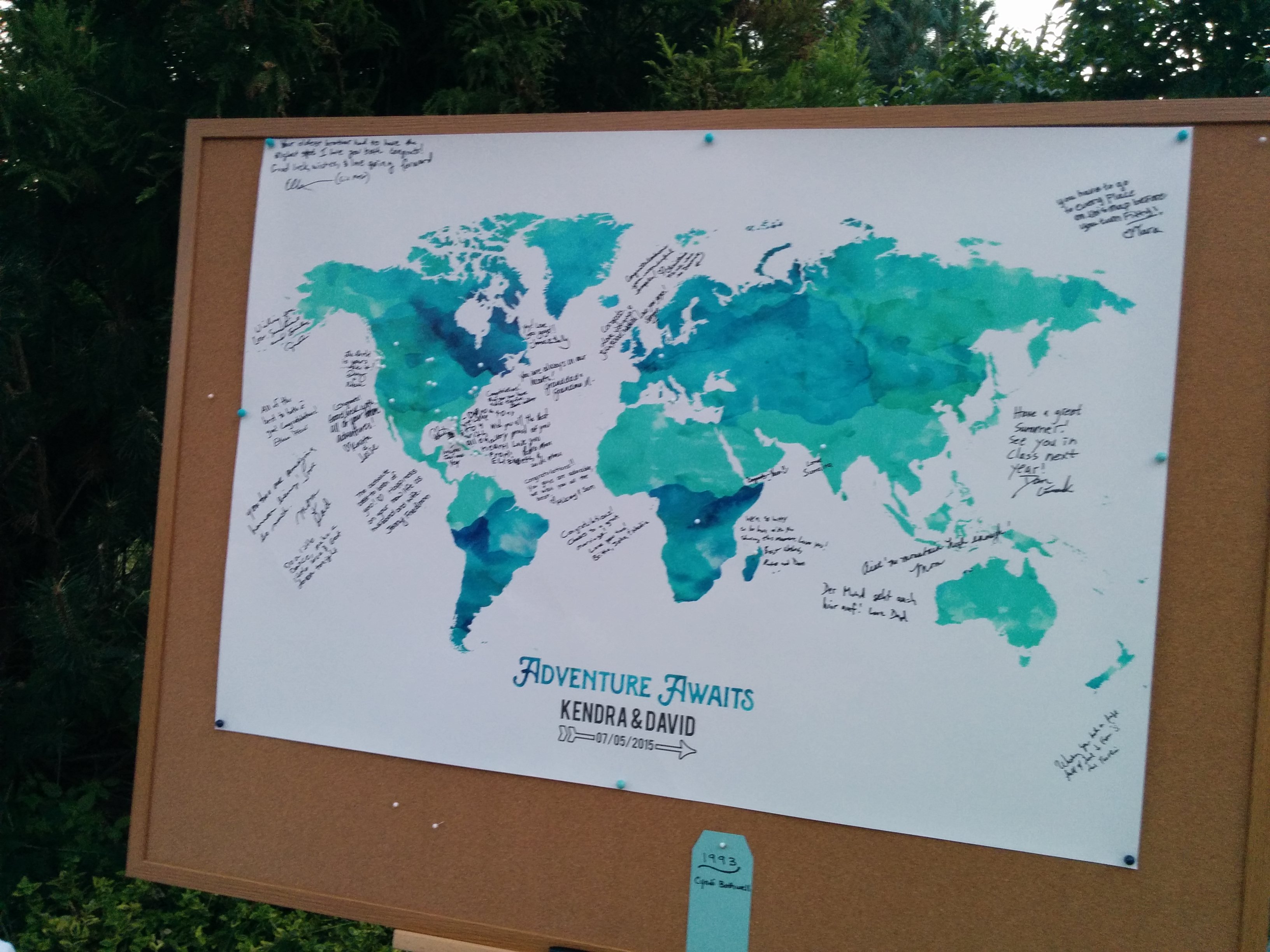
IMG\_20150705\_205257

IMG\_20150705\_205302

IMG\_20150705\_210445

IMG\_20150705\_210452

IMG\_20150705\_210458

IMG\_20150705\_221657
One thing’s certain, I still can’t believe my little brother is married. The youngest of the first trio - I still find it weird to say he has a wife.
Pacific Northwest Trip Part 3
Just a couple photos and a video of the day before the wedding:


[video width=“1920” height=“1080” mp4="/images/2015/09/VID_20150704_220049.mp4"][/video]
It would be awesome if he finished by dropping the mic....
Here’s a letter Governor Jerry Brown sent to Ben Carson when he said that climate change was irrelevant:
Dear Dr. Carson,
I hope you’ve enjoyed your visit to the Golden State. It’s come to my attention that while you were here you said the following regarding climate science:
“I know there are a lot of people who say ‘overwhelming science,’ but then when you ask them to show the overwhelming evidence, they never show it…There is no overwhelming science that the things that are going on are man-caused and not naturally caused. Gimmie a break.”
The perfect way to explain what's wrong with women in media...
Everywhere on the net that I go where any discussion of media takes place, people get upset whenever someone takes a critical look at the roles the women play in any one piece of media. But Caroline Siede has the perfect explanation in her most recent AV Club article titled, If you like Return of the Jedi, but hate the Ewoks, you understand feminist criticism:
“ Return Of The Jedi is great, but the Ewoks are so annoying.” That’s a pretty common refrain from Star Wars fans. In fact there are whole fan edits dedicated to removing the little fuzzy bears from the film’s climax; I can only assume they’re made by the most hardcore of Star Wars lovers. The idea that a movie can be good despite its weaker elements is one of the most basic tenets of film criticism. Yet when it comes to dissecting films from a feminist viewpoint, we seem to have trouble keeping that in mind.
Review: Harry Potter and the Chamber of Secrets
 Harry Potter and the Chamber of Secrets by J.K. Rowling
Harry Potter and the Chamber of Secrets by J.K. Rowling
My rating: 5 of 5 stars
Thanks to insomnia this morning, I am now done with book 2. Ms Rowling has hit another one out of the park. While the beginning seemed a bit repetitious for a series that I doubt would have had many readers who hadn’t read the first one, the pace quickly picked up and we were off for a new adventure.
Review: Harry Potter and the Sorcerer's Stone
 Harry Potter and the Sorcerer’s Stone by J.K. Rowling
Harry Potter and the Sorcerer’s Stone by J.K. Rowling
My rating: 4 of 5 stars
What can I say that hasn’t already been said? This is a good middle grade book that hits a lot of topics that are important for children and resonant to adults: fitting in, feeling different, when courage and bravery serve one well and when it can get one in trouble, adults are flawed but most of them are trying their best, and, finally, admitting that the world can be a dangerous place. I think one of the hardest things about being a parent is finding the balance of hope and realism to impart to your child as he or she gets older. Too much of either sets the child up for an unhealthy view of the world.
Review: Alternity
My rating: 3 of 5 stars
There are a few things in this book that are a bit on the nose - for example, there’s a distinct Moon theme going on with a bunch of things and the main characters are Skye and Dawn. However, the deeper you get into the book, the more these things make sense. There are similar themes are Alice in Wonderland and The Wizard of Oz that are referenced via the names of things. At first I found it slightly annoying, but eventually it just seemed like a crazy meta commentary on how there are no truly original stories and everything is borrowing from the stories that came before it. So what starts off clunky ends up being much more seamless at the end.
Review: This is How You Die: Stories of the Inscrutable, Infallible, Inescapable Machine of Death
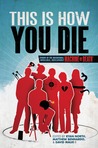 This is How You Die: Stories of the Inscrutable, Infallible, Inescapable Machine of Death by Ryan North
This is How You Die: Stories of the Inscrutable, Infallible, Inescapable Machine of Death by Ryan North
My rating: 4 of 5 stars
This book was more than just more stories in the Machine of Death world. It was also the Machine of Death in fantasy worlds and science fiction worlds and all kinds of creative new worlds. It was a lot of fun and a great followup to the first book.
SuperMario now has 3/4 of its possible RAM
While it’s generally not needed for a general purpose Linux computer, when editing large RAW files it helps to have lots of RAM. But the biggest reason I upgrade the RAM on SuperMario was that Crashplan requires about 1GB of RAM per 1TB being backed up. With me moving everything but gaming over to SuperMario, I have 4.8TB of data to back up! It had been failing its backups and now, with 24GB of RAM it works quite well and I’m getting close to having everything backed up! Plus, there’s a lot less swapping of programs in and out of RAM!

