Using Digikam from the Point of View of Lightroom User
By EricMesa
- 13 minutes read - 2588 words As I’ve mentioned before on this blog, I’ve been into photography since I was five years old. That’s when I got my first Kodak Instamatic camera and started shooting photos and creating photo albums. I have about ten photo albums, with most of them coming from when I got to high school and could really afford film and developing. Ever since I got my first digital camera in my second semester of college, the number of photos I’ve taken yearly has increased nearly exponentially. Because I’m an organized person, I started off putting my photos into event-based folders. Once I realized that’d quickly get unwieldy, I decided to put them in folders by date. Eventually, software like Picassa, Lightroom, and digiKam came out which would have allowed me to continue to to organized my photos by event because they could read the metadata and reorganize them by date. However, I’ve found that my system has two main benefits 1)my photos remain organized even if my descendants don’t have access to programs that can read the metadata on the photos. 2) it’s very easy for me to very quickly find a photo. It would be somewhere like 2010->Jan 10->So and So’s Wedding.
As I’ve mentioned before on this blog, I’ve been into photography since I was five years old. That’s when I got my first Kodak Instamatic camera and started shooting photos and creating photo albums. I have about ten photo albums, with most of them coming from when I got to high school and could really afford film and developing. Ever since I got my first digital camera in my second semester of college, the number of photos I’ve taken yearly has increased nearly exponentially. Because I’m an organized person, I started off putting my photos into event-based folders. Once I realized that’d quickly get unwieldy, I decided to put them in folders by date. Eventually, software like Picassa, Lightroom, and digiKam came out which would have allowed me to continue to to organized my photos by event because they could read the metadata and reorganize them by date. However, I’ve found that my system has two main benefits 1)my photos remain organized even if my descendants don’t have access to programs that can read the metadata on the photos. 2) it’s very easy for me to very quickly find a photo. It would be somewhere like 2010->Jan 10->So and So’s Wedding.
That said, after having been involved in the semantic world via flickr, I’ve found tagging to be invaluable. I tag my photos with as many relevant tags as possible so I can easily find photos of my brother, for example, in the future. On my Windows computer I do this with Lightroom, Adobe’s photo management software. Lightroom is an amazing piece of software engineering. It is my go-to program for nearly 100% of what I do with photos. The only time I use Photoshop now is when I need to do something complex like a collage or other bit of art that involves mashing together more than one photo.
Because photography is so important to me (the most important thing outside of family and religion), I foresee myself always using Lightroom in the near future. Libre Software (aka Free and Open Source) has done some pretty amazing things. Some of them, like Compiz have been innovations that the Closed Source have borrowed. Others, like Firefox, took something that already existed and made it better. Yet other bits of libre software provide ALMOST everything that the Closed Source version does - Libre Office or Blender. But photography is a very technical, hard thing to program well. There are PhDs involved over at Adobe. And it’d be silly for me not to go with best of breed technology for my passion.
However, I am investigating using digiKam on Linux for two reasons. 1) I can probably provide some great insight into where it’s going well and where it’s falling behind compared to Lightroom 2) I am copying my photos (just the JPEGs because I shoot RAW and that would take up too much space) to my Linux computer for use in GRAMPS. GRAMPS is an AWESOME genealogy tool available on Linux. And if they’re going to be there for GRAMPS, I may as well have them in a photo management program like digiKam so that I don’t need to turn on my Windows computer to look up where a photo of my brother might be. (I tend to leave my Windows computer off if I’m not working on photography or playing video games)
One thing I haven’t tested yet, is that I HOPE (since I use KDE) that nepomuk is able to swallow up the metadata like tags, locations, etc from digiKam. That would make nepomuk VERY useful to me so that I could search for a photo without even needing to open digiKam.
One important thing for Lightroom users (and this also probably applies to Apple’s product, Aperture): Let’s say you want to preserve your tagging so that you don’t need to recreate that when moving your collection over from Lightroom to digiKam. Depending on how you use Lightroom, the tags might not be embedded in the JPEG (or other file) metadata. Usually with all the photos I’ve taken since getting Lightroom, whenever I add in tags or export to JPEG I always highlight all the files and hit control-S. That writes the title, description, tags, etc to the file. I hadn’t done that with my oldest images and when they ended up in digiKam, they didn’t have any tags. So I just deleted them and added them back in after I saved the tags. For my entire library is took a few hours for Lightroom to write all the tags.
So, on to the comparison. Here’s what digiKam looks like when I open it:
[caption id=“attachment_5371” align=“aligncenter” width=“500” caption=“digiKam - startup”] 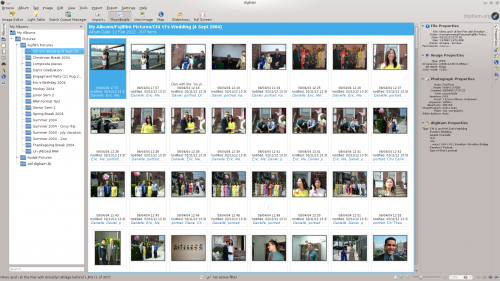 [/caption]
[/caption]
And here’s what Lightroom looks like when I open it:
[caption id=“attachment_5373” align=“aligncenter” width=“480” caption=“Lightroom - startup”] 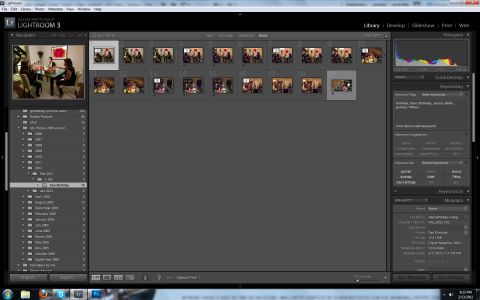 [/caption]
[/caption]
If you ignore the cosmetic differences you’ll see that they’re essentially presenting the exact same information. So, first of all, on the blog posts and digiKam’s own website it has the same cool dark greys as Lightroom. Lightroom purposely chose those colors because full white or full black would taint your perception of the colors of your photos. So my first order of business was to try and rectify that situation. This is how you’d do it.
It’s pretty easy, you just go to Settings->Theme. Then pick Obsidian Coast. After I did that, it looks like this:
[caption id=“attachment_5380” align=“aligncenter” width=“500” caption=“digiKam - With the Obsidian Coast Theme”] 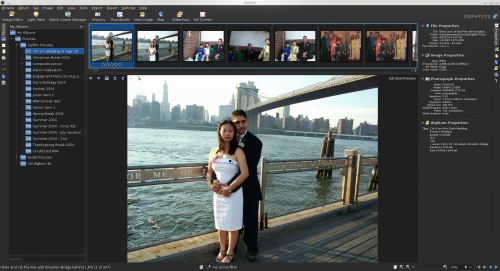 [/caption]
[/caption]
The above shot also shows the image in a bit of a zoom compared to Lightroom. You might also want to compare two photos on a lightbox. Here’s what it looks like in Lightroom:
[caption id=“attachment_5377” align=“aligncenter” width=“480” caption=“Lightroom - lightbox”] 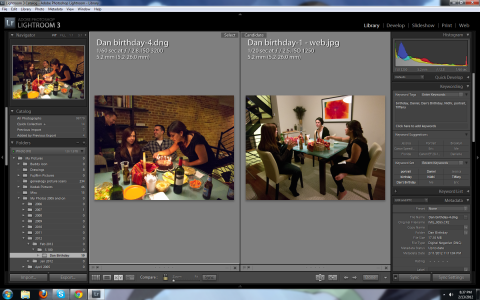 [/caption]
[/caption]
And here’s what it looks like in digiKam:
[caption id=“attachment_5382” align=“aligncenter” width=“500” caption=“digiKam - Light Table”] 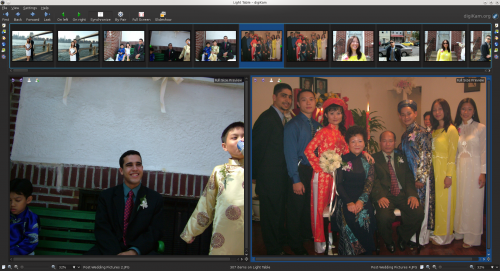 [/caption]
[/caption]
The only thing I’m not sure of is why they decided that it should open up another window rather than staying in the same window as the main program. I was going to say that I wasn’t sure how I’d display the exif data the way it’s shown in Lightroom. But then I took a look at the panels on the left and the right and got them to look like this:
[caption id=“attachment_5383” align=“aligncenter” width=“500” caption=“digiKam - Light Box with details”] 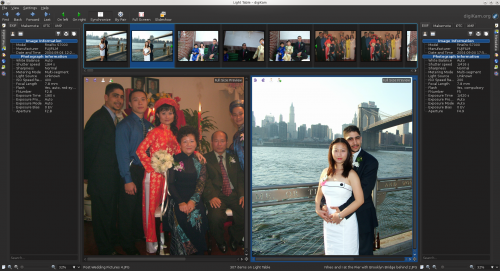 [/caption]
[/caption]
The most important part of Lightroom for me is the Develop module. It’s where I do any editing that the photos may need.
[caption id=“attachment_5374” align=“aligncenter” width=“480” caption=“Lightroom - develop”] 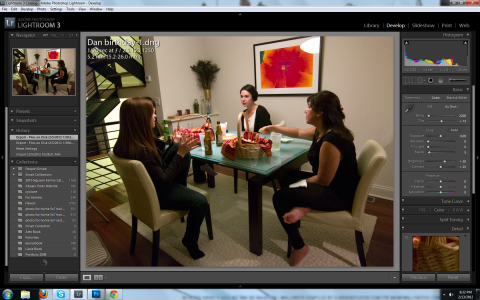 [/caption]
[/caption]
In digiKam it looks like this:
[caption id=“attachment_5385” align=“aligncenter” width=“500” caption=“digiKam - editor”] 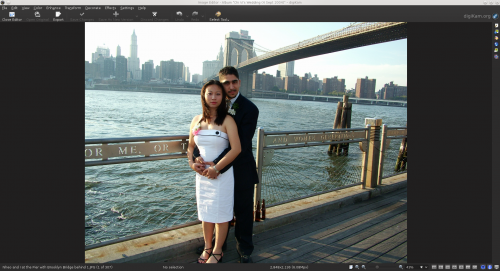 [/caption]
[/caption]
Once again, it opens up another window. I’m not sure what’s up with all these windows opening up. It’s must more bare than Lightroom. Rather than presenting all the tools at your disposal, you click on the select tool button.
[caption id=“attachment_5386” align=“aligncenter” width=“500” caption=“digiKam - tools in the editor”] 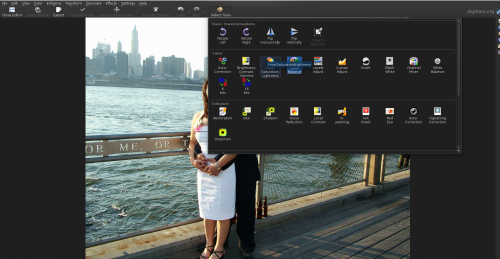 [/caption]
[/caption]
More or less all the same options are there as in lightroom. The biggest difference is that it seems to encourage tweaking in steps rather than going back and forth. But I’m not going to quibble too much on interface choices. It appears that all the same stuff can be done and the rest can be learned just as I did with Lightroom. Now, there is one view in Lightroom that I find invaluable to my workflow. It looks like this:
[caption id=“attachment_5378” align=“aligncenter” width=“480” caption=“Lightroom - mutiphoto view”] 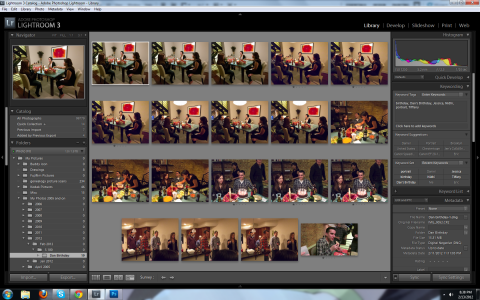 [/caption]
[/caption]
At first glance that just looks like thumbnail view. But there’s a key difference - the photos shown there are photos that have been selected. So that allows me to select a bunch of photos and, little by little, eliminate them from this view as I decide which ones to continue working on and which ones to abandon. And as they are eliminated, the remaining photos grow larger and larger until it looks like the light box/light table. It’s extremely powerful and there’s NO WAY I’d leave Lightroom for any program that didn’t have it. So next is a module I almost never use because I don’t have clients and it runs too slowly for my wife’s attention span, the slideshow:
[caption id=“attachment_5375” align=“aligncenter” width=“480” caption=“Lightroom - slideshow”] 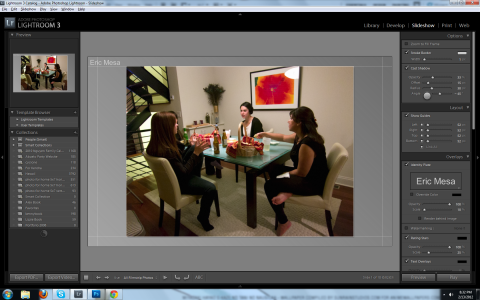 [/caption]
[/caption]
In the latest version they FINALLY added the ability to export it as a video file, but it came a bit too late and I’ve never really used it. In digiKam, it works more or less the same with the simple one. The advanced one gives you all kinds of great options. Here’s the first section:
[caption id=“attachment_5388” align=“aligncenter” width=“296” caption=“digikam - advanced slideshow main”] 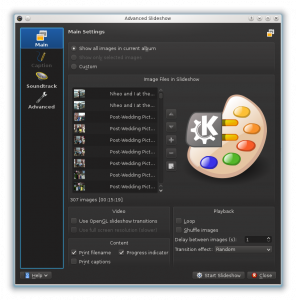 [/caption]
[/caption]
The soundtrack is pretty awesome because it tells you if you need more music:
[caption id=“attachment_5389” align=“aligncenter” width=“296” caption=“digiKam - slideshow msuic”] 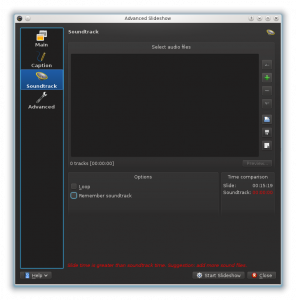 [/caption]
[/caption]
and I think it’s awesome they have an effect called the Ken Burns effect.
[caption id=“attachment_5390” align=“aligncenter” width=“296” caption=“digiKam - slideshow advanced”] 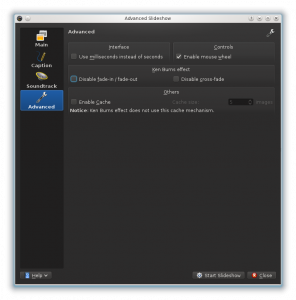 [/caption]
[/caption]
digiKam doesn’t appear to have a way to export a video, but that’s no big deal. Finally there’s the web module in Lightroom. It’s the module I’ve used even less than the slideshow.
[caption id=“attachment_5376” align=“aligncenter” width=“480” caption=“Lightroom - web”] 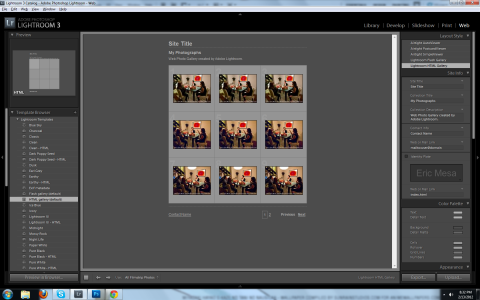 [/caption]
[/caption]
digiKam doesn’t really appear to have an analog. They have a web export, but I don’t care too much. If I were using it as a professional photographer to create web pages for my clients after a wedding, I might miss it, but I don’t care about this feature at all.
One feature I DO use a lot is the smart collections feature. Looks like digiKam supports this via saved searches:
[caption id=“attachment_5393” align=“aligncenter” width=“500” caption=“digiKam - saved searches”] 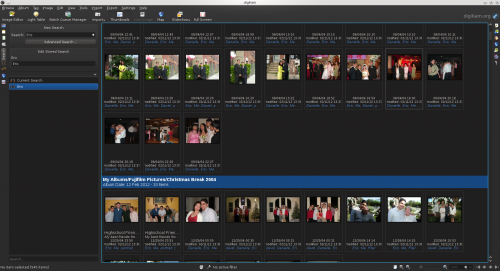 [/caption]
[/caption]
Now, I want to try a feature that digiKam has that Lightroom currently does not, the fuzzy search. I let digiKam fingerprint my photos overnight. Now I should be able to draw on the notepad on the left and it should find photos that match. Here are the results from me trying to find beach photos:
[caption id=“attachment_5396” align=“aligncenter” width=“500” caption=“digiKam - fuzzy search”] 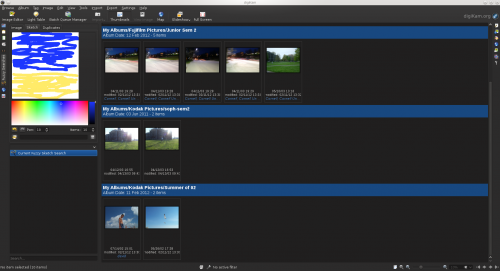 [/caption]
[/caption]
It somewhat gets the idea - a lot of these are photos with a horizon, but only the bottom two even took place at the beach. Here’s an attempt to find solo shots of people. It actually does a pretty darned good job here:
[caption id=“attachment_5397” align=“aligncenter” width=“500” caption=“digiKam - fuzzy search - trying to find a person”] 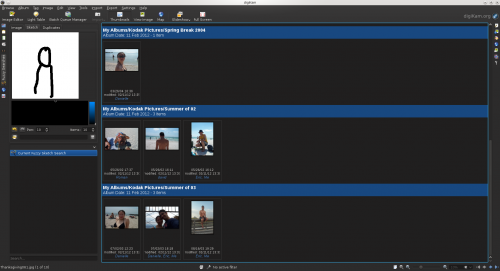 [/caption]
[/caption]
I’m going to try two people and see what I get there. That was a bit less successful. Let’s see the image search mode. I wasn’t able to find an image that didn’t just get a few that were like it or a bunch that weren’t. Another cool feature that digiKam has that Lightroom doesn’t is face detection. Let’s give that a shot! First you have to tell the database to scan for faces. That took 2 hours for the photos I had there. Here’s what I got on the search:
[caption id=“attachment_5409” align=“aligncenter” width=“500” caption=“digiKam - initial facial recognition page”] 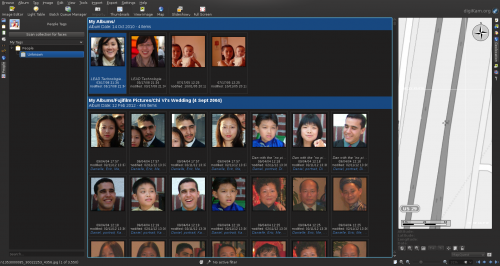 [/caption]
[/caption]
So what next? Well, when I highlight a photo:
[caption id=“attachment_5410” align=“aligncenter” width=“159” caption=“digiKam - facial recognition “Who is this?””] 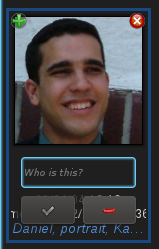 [/caption]
[/caption]
So I tell it who that is….Daniel! Then I hit the check-mark. Now I have this on the left:
[caption id=“attachment_5411” align=“aligncenter” width=“294” caption=“digiKam - facial recognition - Daniel”] 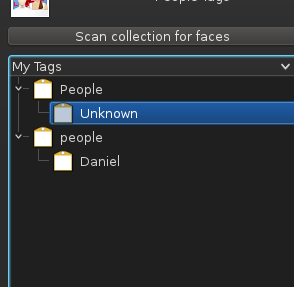 [/caption]
[/caption]
So now I click on Daniel. And only that one photo was in there. I wonder if I need to give it more samples. Interestingly, when I moved to another Dan photo, it had him tagged - so it “knows” that’s Dan. It’s probably just waiting for some confirmation.
[caption id=“attachment_5412” align=“aligncenter” width=“185” caption=“digiKam recognizes Daniel!”] 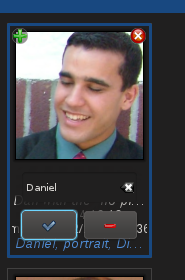 [/caption]
[/caption]
So I click the check box on a few more photos. It even recognizes profiles!
[caption id=“attachment_5414” align=“aligncenter” width=“330” caption=“digiKam knows Dan from the side!”] 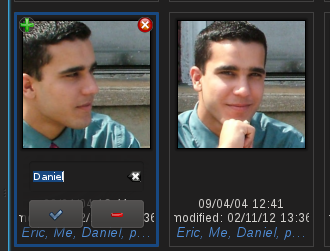 [/caption]
[/caption]
Hmm……it only appears to put in the ones I’ve already tagged. Less useful than I thought. But maybe I need to exit and come back in to activate it? Still no dice. Maybe someone can let me know in the comments if I’m doing something wrong.
Geotagging is yet another place where digiKam actually excels in comparison to the current version of Lightroom. Here’s the default view leveraging KDE’s Marble technology to display the map:
[caption id=“attachment_5406” align=“aligncenter” width=“500” caption=“digiKam - geotagged images”] 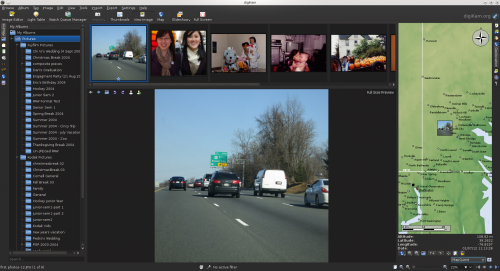 [/caption]
[/caption]
Lightroom doesn’t have anything that comes close. All it can do is open your photo in Google maps or Google Earth. Perhaps this is one of the ways that open source tends to win because it can leverage pieces from other open source programs like is being done here. I wonder if I can see the roads as well. Ah, changing from Atlas map to Open Streetmap seems to be the key:
[caption id=“attachment_5407” align=“aligncenter” width=“500” caption=“digiKam - geotagged displayed using marble and Open Streetmap”] 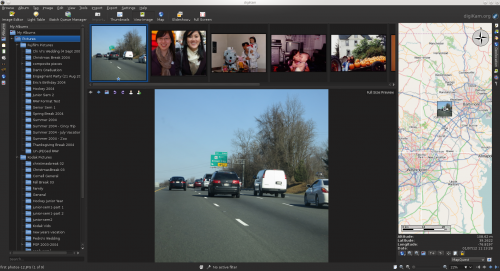 [/caption]
[/caption]
Let’s zoom in for some more fidelity:
[caption id=“attachment_5408” align=“aligncenter” width=“500” caption=“digiKam - geotagged displayed with Marble zoomed in with Open StreetMap”] 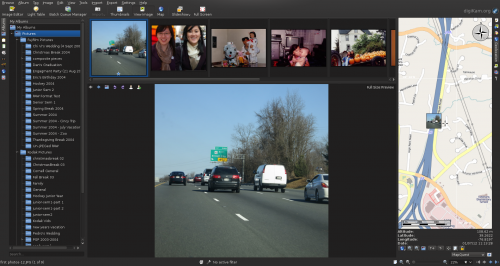 [/caption]
[/caption]
Cool! And if you don’t like Marble for some reason, you can also use Google Maps.
Unfortunately, whatever embedded video player it had would not my my .mov files from my old Kodak camera. I went to Dolphin. It played OK in Kaffiene. It could not play in Dragon player. It could not play in Dolphin’s built-in player which is probably what digiKam is using. Of course it played fine in VLC.
So, while digging through the settings, it turns out that you can tell it to provide nepomuk with information. Here’s what it has without digiKam telling nepomuk about the photos:
[caption id=“attachment_5404” align=“aligncenter” width=“500” caption=“Dolphin and the info nepomuk has about this photo”] 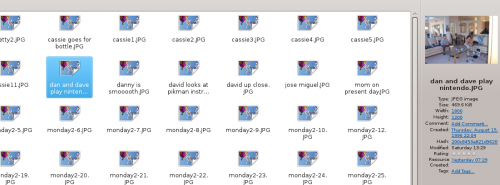 [/caption]
[/caption]
It’s pretty basic - the image size and when it was created. For some reason it says 1996 which doesn’t make any sense! So things can’t get any worse with digiKam telling it about the photo. So I go to digiKam settings->configure digiKam. And there’s a tab for metadata. In there is a tab for nepomuk. In there I check the box “Store metadata from digiKam in Nepomuk. After that I click on “Fully Resynchronize again”. Then I click OK. I imagine that may take a bit to take effect. Sure enough, I don’t see any effects at first. And it’s possible that since I was still going the face scanning at the time that it didn’t do the Nepomuk sync. Well, I triggered it again. The Created date is still some strange, bogus date, but now it has the tags from digiKam and that’s great!
[caption id=“attachment_5415” align=“aligncenter” width=“500” caption=“digiKam and Nepomuk working together!”] 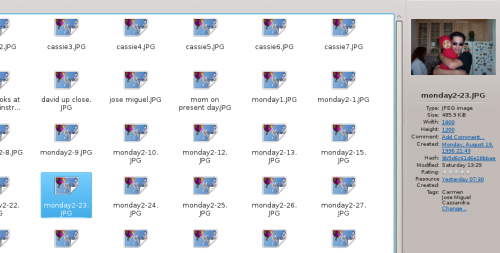 [/caption]
[/caption]
Now if there were a way to link those specific tags to people in my contacts in Kontact (and maybe I can) then we’re really starting to get the computer to be “smart”.
So, there are some features that digiKam has that aren’t even in Lightroom! Those include fuzzy search, face detection, and integrated maps for geo-coded photos. That’s surprising and exciting! I was surprised to find out that it actually wins out in some categories. Perhaps in a few revisions it will even be a perfect rival for Lightroom and Aperture. In general, KDE software is pretty buggy on Windows, but if that’s fixed, Lightroom could end up with a free (both in terms of money AND source) competitor! And I could see myself using some of these special features in digiKam over those in Lightroom even while using Lightroom for my main editing suite. I have to say they’ve done an amazing job and digiKam is way better than I expected!