Getting my new Sandisk Sansa Fuze to work with gPodder
By EricMesa
- 10 minutes read - 2054 wordsSo, a while back I caved and got an iPod shuffle. While it worked well at first, over the last year it has been a constant pain in my butt. All I want to do is use gPodder to get my podcasts and listen to them on the way to work and at the gym. I went with the iPod shuffle because it was sub $100 and I didn’t really need to spend the money for the screen in the Nano. Not having a screen meant just listening in order and having to check gtkPod to make sure I’d listened to all the podcasts before clearing the iPod. Let me get into my workflow and why the shuffle became a real pain.
So, let’s say my shuffle was freshly cleared of all podcasts. I’d go into gPodder and tell it to “Sync Episodes to Device”. After some amount of time, it would inform me that it was done. If I were to eject my shuffle at that point and try to listen, I’d just get a blinking green and orange light. So I had to open gtkPod and select all the files, right-click, and select “Update from file”. Then I had to save. Then I could eject the iPod. But it seemed that nearly 100% of the time if I did it too quickly that the iPod would still fail to realize that I had put podcasts onto it. Finally I could listen to my podcasts. When I was done with it all, I would load up gtkPod to delete the files and start all over again. Some time around six months ago, after I erased my podcasts and added in new ones, the old ones were still there! But they didn’t show up in gtkPod! So I had no way to get rid of them. “Find orphan files” didn’t work either. So I had to put iTunes on my computer to reset the iPod. Then it would work well for a few months before I had to do the process all over again. This was maddening! Especially if I waited until the morning to load my iPod. And, it meant that I couldn’t use the “mark loaded songs as played” feature of gPodder because I didn’t know if I’d have to load them again.
The last straw was last week when gtkPod suddenly decided it didn’t want to play nice with the shuffle anymore because of some playcount file. I don’t care who’s fault it was, combined with one of those problems where the iPod decided not to recognize the songs put on it made me decide to replace it. Back when Jobs decided that the new shuffle was going to need a proprietary set of headphones I knew I’d need somewhere else to go when my shuffle died. After all, my shuffle headphones didn’t last that long.
[caption id="" align=“aligncenter” width=“500” caption=“Not even one year into ownership of the shuffle”]  [/caption]
[/caption]
So I decided to go with the Sandisk Sansa Fuze. I really like their memory cards, so I figured they would be perfect for a solid state music player. It came in today. I couldn’t find any good tutorials on how to make anything other than the iPod work with gPodder, so I figured I’d go through all the steps I used to get it to work.
[caption id=“attachment_3875” align=“aligncenter” width=“450” caption=“Sandisk Sansa Fuze Box”]  [/caption]
[/caption]
Here’s what came in the box. Two of the pamphlets were just trial memberships to music sites. The USB cable is like an iPod cable and the device itself looks like a black iPod. It even has a spin wheel.
[caption id=“attachment_3876” align=“aligncenter” width=“450” caption=“Sandisk Sansa Fuze Box Contents”]  [/caption]
[/caption]
I turn it on and it asks for my language. Then my region. After that….I’m at the home screen. Or so it seems. Yes. If I rotate the wheel I get music, slot music, videos, photos, FM radio (another neat reason to go with the sansa), voice, and settings. I go into settings first. The first important thing I find (for now) is the date/time. Overall, I like the GUI so far. I’m happy to discover that it supports 24H time since that’s what I like. I decide to leave USB Mode as Auto Detect for now. That taken care of, I turn off the device and plug it into my Linux system. I discover that I need to hold it a bit. Overall, not as easily intuitive as the shuffle to do without looking. My cheesy self enjoys that it says “goodbye”. This causes it to turn on. I don’t see anything on my desktop. I look in Rhythmbox and it’s there.
[caption id=“attachment_3870” align=“aligncenter” width=“500” caption=“Sandisk Sansa Fuze in Rhythmbox”] 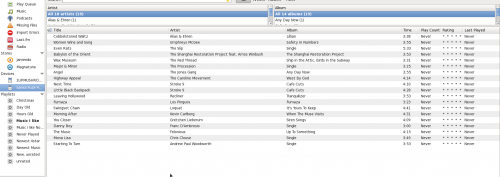 [/caption]
[/caption]
It appears they’ve preloaded it with some music. Since it’s there and not on the desktop I guess it chose MTP mode. I use Rhythmbox to eject it. But it comes right back. Hmm…I’ll turn it off and see if that works. It appears that you can’t turn it off when it’s connected. I just physically disconnect it. I play the music that came on it - the wheel works for volume just like the iPod. After looking around it appeared that the best way to connect the Sansa Fuze in Linux is as a storage device (MCS) (even if it works with certain programs like Rhythmbox in MTP mode). So I switched up the modes. I put it into MCS mode and this time it shows up.
[caption id=“attachment_3871” align=“aligncenter” width=“500” caption=“Sandisk Sansa Fuze file system”] 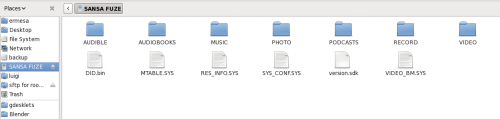 [/caption]
[/caption]
Kinda stinks that the icon is like an iPod.
[caption id=“attachment_3872” align=“aligncenter” width=“125” caption=“Sandisk Sansa Fuze - the stealth iPod”]  [/caption]
[/caption]
OK, so I follow the directions on this page to get it to work with gPodder. The custom filenames options appear to no longer be available. The subfolder options aren’t there either. Perhaps I need to dig into the deep options. In the advanced section I tick “custom_player_copy_coverart”. I leave everything else alone. So I decide to try and copy some files over to see what happens. I pick one file from Talk of the Nation and one from Marketplace. Then I unmount my player. I disconnect it from the computer. I go to Music-> Podcasts and I have a folder called unknown with the Marketplace and Talk of the Nation episodes. I assume they both just have bad id3 tags. It works! Infinitely easier than with the iPod! Success! So I now feel confident telling gPodder to mark the podcasts as played after they’ve transferred. Also, the coverart allowed the cover art from Marketplace to transfer over. Nice. I take a look at the track info and confirm that Marketplace and Talk of the Nation both have “bad” id3 tags. Benefits to having a screen include the ability to delete off the player as well as see how long a podcast will be. Some of them like Linux Outlaws are of variable length. OK….so let me try some of the more technological podcasts to see how it all comes out. This time I use The Commandline Podcast, Frostbite Media, and Linux Outlaws. This time I have 3 categories: linuxoutlaws.com, The Commandline, and unknown. We really need to get some standardization here! So it looks like the key parameter is for the podcaster to put an album name. I’m delighted to see that I can speed up the podcast! Dan was always bragging about that with his iPod and how it’s the only way he could get through all his podcasts. Glad I can do that too now! The fast speed is a BIT chipmunk for me. I’ll have to see if I really end up using it. I keep playing around with the device.
I discover an AWESOME feature. I’m not saying this feature isn’t present on iPods or other devices, but I find out that I can awesomely resume playback if I switch back and forth between podcasts! This is GREAT! Why? Right now with my shuffle I essentially have to listen to all my podcasts in order. It’s very annoying to fast forward to my spot if I go to another podcast. 99.9% of the time this doesn’t matter. There’s one time when it does matter - when I’m driving to NYC with my wife. My wife is great for a lot of reasons, but a tolerance for listening to geek podcasts is not one of them. So whenever we go to NYC if I’m listening to Talk of the Nation or This American Life, she’ll let me listen and she’ll listen along. If I’m listening to any of the Linux or computer ones, she doesn’t want to hear it. And it’s hard for me to get back to the middle of a Linux Outlaws podcast and remember where the heck I was. NOW I can just skip around - that’s awesome!
What else? Again, this is just a perk of having a screen, but I’m happy that I can jump around to whichever podcasts I want and delete episodes as I listen. Up until now I had to listen to all of my shuffle before I could add new episodes. Now I can go piecemeal. That’s pretty awesome. No more missing out on the latest Giant Bombcast because I have a week or two’s worth of podcasts from other shows. So that makes me really happy as well! I’m also happy to be able to support freedom by subscribing to some OGG feeds from my favorite tech podcasts. While playing around with the FM radio I found out that you can make recordings. That’s awesome! There’ve definitely been times where I’ve wanted to record something off the radio for later playback. I would probably use this less than 0.001% of the time, but it’s a great feature to have.
So enough gushing about it. What don’t I like about it? The interface is not quite as intuitive as my wife’s video iPod. Whatever you may think of Jobs and his crew in Cupertino, they know how to make a user interface. That’s not to say that the Sansa Fuze sucks. It’s orders of magnitude better than the last non-Apple music player I played. It’s just that now that Apple’s here, the ante has been upped. On a scale of crap (0) to Apple (10), I’d probably rate the Sandisk Sansa Fuze an 8. It’s almost but not quite there. They have done a lot of great stuff that I appreciate as a geek. I can see and do things that iPods don’t even begin to allow. But some of the button presses and menu configurations are just the right amount of unintuitive. The best test will be to give it to my wife to see what she thinks. I’m a lot more forgiving of tech than she is. Also, I’m sure with time I’ll find other things that either annoy me or make me happy. I also don’t like that it doesn’t have a built-in belt clip. I’m going to have to figure out just how I’m going to use it at the gym. I guess I’ll need one of those nano-like arm bands or something. Hopefully there’s a marketplace where I can buy those things for the Sansa Fuze.
In the end, it appears that the Sandisk Sansa Fuze is a great idea for Linux users - especially if you use gPodder for your podcasting needs. In MSC mode it needs some more work with Rhythmbox (I just plugged it in and don’t see any of the music from before even though it’s still on my device). I’m not saying that Rhythmbox needs more work, it may just need some configuration or something. I really don’t care because I’m not using it for that and I could always switch it back into MTP mode if I needed to. No more of the headaches I saw with the Shuffle. I can’t wait until I’m done with all the podcasts currently on the shuffle so I can switch my usage over. I’ll probably use my programming chops to write a script to tag the “album” tag on my podcasts so it will work better with the device. Or maybe someone has already done that? Let me know in the comments.
